Contributing to the Wiki
Hello! Would you like to create an article for this wiki or want to modify something? Here’s how to contribute!
Requires some knowledge of Markdown. See @adam-p’s cheatsheet here. This article will also only cover how to style them properly, so read other articles in this wiki to get a feel of how to structure your article.
If you want to see the docs for our theme (Just the Docs), click here.
Already read this but don’t know where to start? Check the issues page for the repository!
Table of Contents
Creating the File
Fork the wiki’s repository, clone your fork to your computer, and go to the repo folder.
Create your Markdown file (.md) in the respective category in docs/.
docs/guides/ contain various step-by-step guides for the user to follow.
docs/factoids/ contain the articles that are either copied from, or linked to by embeds.
docs/learning/ contains education articles like Computing 101
Testing Locally
You can host the wiki locally to check what your articles will look like:
- Ensure you have
rubyandgeminstalled. Run the following commands in the folder containingGemfile: gem install jekyll bundlerbundle installbundle exec jekyll serve- The site should be hosted at: http://localhost:4000/
After doing step 3, you can just skip to step 4 if you want to test the site again.
Creating the Pull Request
Once your changes are complete you can open a pull request (PR) to the master branch.
FrontMatter Header
The FrontMatter Header contains all of the metadata of the page, including title, parent category, and date of last modification. This is required and should always be placed on the first line of the file.
Here is the header for this specific page:
---
layout: default
title: Contributing to the Wiki
nav_exclude: false
has_children: false
parent: Information
search_exclude: false
last_modified_date: 2023-02-04
---
The important things for you to look at are title: and parent:
The title contains the name that will be displayed for the page on the sidebar. The parent assigns the page’s category in that sidebar.
You can copy the codeblock above to your markdown file and replace all the fields.
Page Headers
For the sake of consistency across the pages:
Headers like these are for the for the main title of the page
# Headers like these are for the for the main title of the page
These should be used for different sections of the page
## These should be used for different sections of the page
Always arrange headers in order
### Always arrange headers in order
Like so.
#### Like so.
Table of Contents
To add a table of contents to your page, add this AFTER your first header (usually the title):
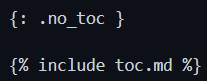
This will output a table of contents that looks like what this page has. If you would like a numbered table of contents, replace toc.md with toc_numbered.md
Add {: .no_toc } below a heading if you do not want that heading to be included in the Table of Contents.
# Contributing to the Wiki
{: .no_toc }
Images
To add a custom image, place your image in /assets/<page-name>/<image.png>, and link to it like:
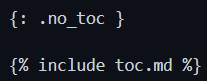]
(see Table of Contents above for a live example.)
Page Styling
Bolding and Italicizing
Bold (**Bold**) important words/phrases and Italicize (*Italicize*) them to emphasize like:
Applications you have installed, regardless of which drive you have installed it on, will not carry over the next time you clean install Windows, even if it is on a different hard drive to your Windows drive. (source)
Callouts
Warnings
Warnings like:
It is very important that you remember to power-off the motherboard and switch-off and unplug the PSU after each component test. Do this before you remove or install anything. (source)
are just blockquotes in markdown.
{: .warning .warning-icon }
> It is very important that you remember to **power-off the motherboard** and switch-off and unplug the PSU after each component test. Do this before you remove or install anything.
Information
Info block
Use{: .info .info-icon }for info blocks
Hyperlinks
You can link to headers in the current page with:
[Page Header](#page-header)
and to other pages with
[BSOD Article](/docs/factoids/bsod)
Collapsible Sections
If you want the content to be collapsible, add:
<details markdown="1">
<summary>The Title</summary>
The Content
</details>
<summary>The Title</summary>
The Content