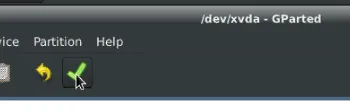Linux Gparted
A Linux/gnu front-end to the parted tool. It is the recommended method for manipulating disks when using a Linux live session.
InformationThis guide requires the use of our Bootable Diagnostics and Recovery Environment, you can read about how to create it here
Working with a new disk
Section titled “Working with a new disk”Create partition table
Section titled “Create partition table”A disk needs a partition table made as the first step in formatting. This is generally an MBR/msdos or GPT table. GPT is preferred for all modern applications.
Select a disk in Gparted from the drop-down in the top right
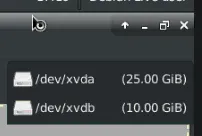
To create your table, hover over ‘device’ with your disk selected.
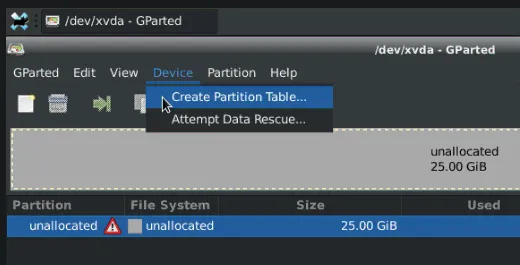
Create partition
Section titled “Create partition”To create a partition on a disk right click any unallocated space and choose ‘New’.
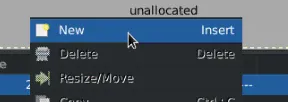
Choose your size and location on the disk by dragging the sliders, the entire box or entering values manually. It is recommended to make partitions starting at the head (start) of the disk and work your way right.
Primary partitions are the typical user partition. Logical or extended are for more advanced setups.
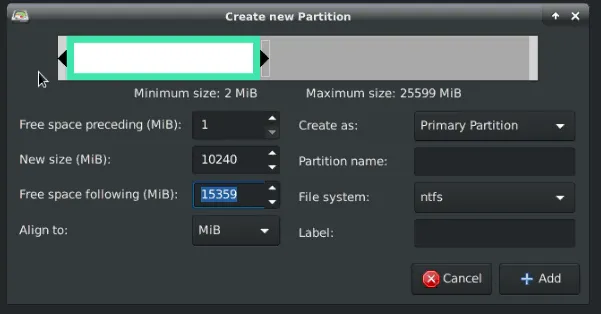
Typical file system types and uses are:
| Type | OS Compatibility | Use | Limitations |
|---|---|---|---|
| NTFS | Windows, with read natively on Linux/BSD or MacOS | Windows OS and data partitions | |
| ext2/3/4 | Linux/BSD, with read on other OS via third party tools | Linux/BSD OS and data partitions | |
| Fat32 | Read/Write natively on most OS | Removable media | Fat32 file systems cannot hold files larger than 4GB |
| exFAT | Read/Write natively on most OS | Removable media | |
| HFS/+ | MacOS native with read on other OS via third party tools | MacOS OS and data partitions |
Working with existing disks
Section titled “Working with existing disks”WarningManipulating partitions is dangerous and can result in a loss of data. It is recommended you have your data/disks images backed up prior to executing the following procedures.Please be familiar with how partitions can move
Enlarge/Move/Shrink partitions
Section titled “Enlarge/Move/Shrink partitions”To change the size of a partition right click it and choose ‘resize/move’. You can manipulate the size the same way as when making a new partition.
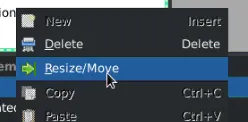
Enlarging
Section titled “Enlarging”If enlarging a partition ensure you have enough empty space to the immediate right of the partition. If you do not, move the neighbor partition far enough right that you have space for your enlargement operation.
Shrinking
Section titled “Shrinking”Shrinking is not recommended, make a new partition and move your data.
You can only shrink a partition as far as data is dispersed through a partition. A partition may need to be defragmented before significant size changes are possible.
Moving
Section titled “Moving”Moving partitions takes a very long time. It is recommended that you restore data to an desired disk layout rather than change an existing one.
Finalizing changes
Section titled “Finalizing changes”When you are done making changes to disk choose the ‘Check’ at the top to save those changes, confirm and the changes will start processing. If you shrunk, or moved partitions this can take a very long time.