How to Reset CMOS
Method 1: Removing the CMOS battery
Section titled “Method 1: Removing the CMOS battery”-
Unplug PSU power cable from wall, this ensures no power is going to the PC. If on laptop, disconnect the battery from the motherboard as well.
-
Remove CMOS battery. This is a small ‘watch battery’ in your motherboard (see below).
 Information
InformationSome laptops may lack a dedicated CMOS battery but use the main battery for its functionality, other laptops may have the battery covered like this:
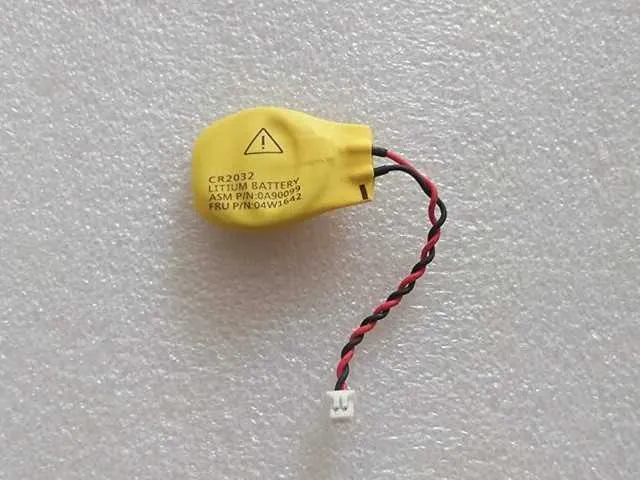
-
Press and hold PC power button for 60 seconds, this clears out any remaining charge in your PC.
-
Reinsert the CMOS battery, reconnect power and try starting the machine.
Method 2: Using the CMOS Clear pins
Section titled “Method 2: Using the CMOS Clear pins”The CMOS Clear pins are present on many desktop and even some laptop motherboards. If you can locate the CMOS clear pins (Note: Different motherboards label the CMOS clear pins differently, ASUS labels it as CLRTC, Gigabyte labels it CMOS_CLEAR, etc.)
-
Unplug PSU power cable from wall, this ensures no power is going to the PC. If on laptop, disconnect the battery from the motherboard as well.
-
Locate and identify the CMOS clear pins. Note that it may differ in name from manufacturer to manufacturer of the motherboard.
-
Using a screwdriver, short the two pins by inserting the screwdriver between the two pins (see below).

-
Hold the screwdriver in place for roughly 30-45 seconds. Press the power button multiple times while holding the screwdriver in place. Once the time expires, remove the screwdriver, reconnect power, and try restarting the machine.