DDU
What is DDU?
Section titled “What is DDU?”Display Driver Uninstaller is a program that can fully wipe display/audio drivers, to troubleshoot various issues.
NoteDDU does not erase any personal files. It only wipes the selected driver and associated software.
Installing DDU
Section titled “Installing DDU”-
Download DDU, from the green “Download Mirror section” (The EU/USA servers dont matter)
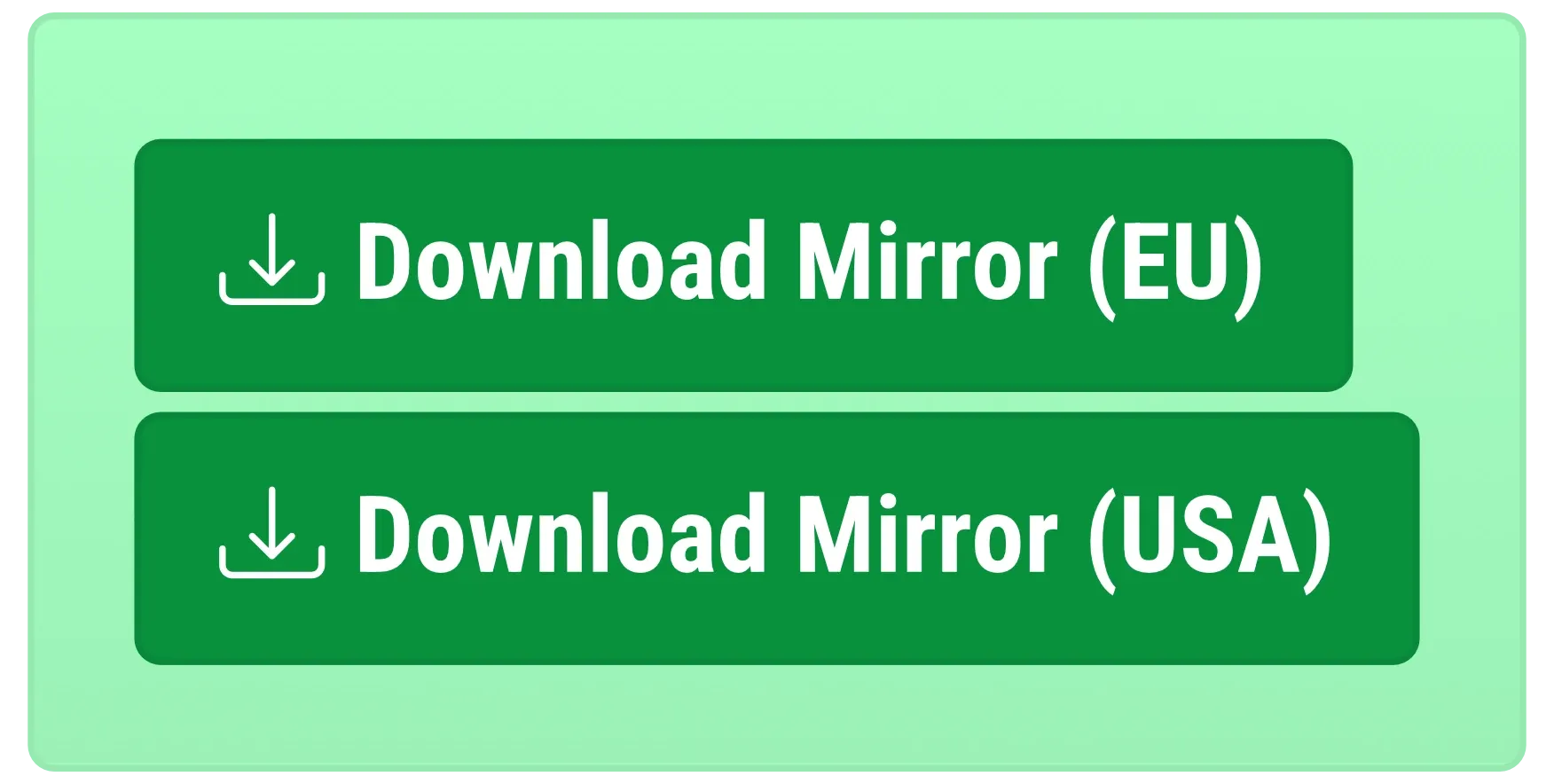
-
Right click and extract the .zip file you just downloaded.
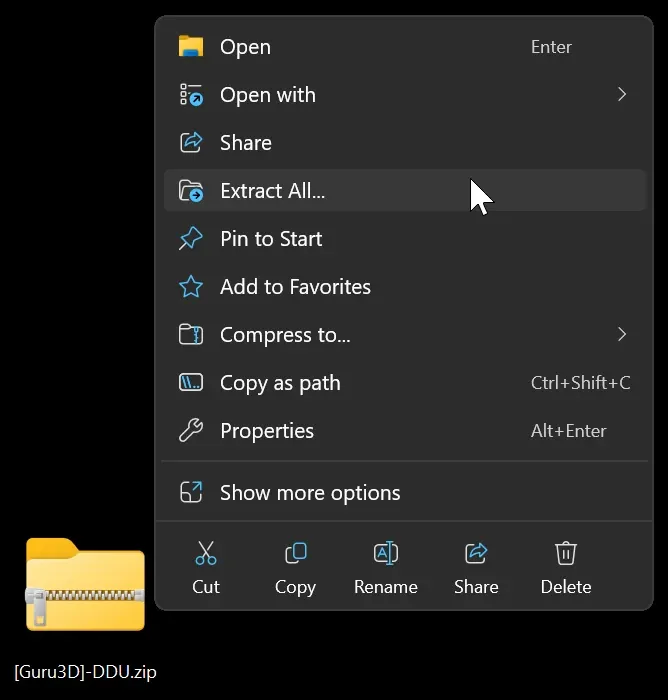
-
Double-click on the .exe in the newly extracted folder, then click “Extract” in the dialog. A new folder containing
Display Driver Uninstaller.exewill be created.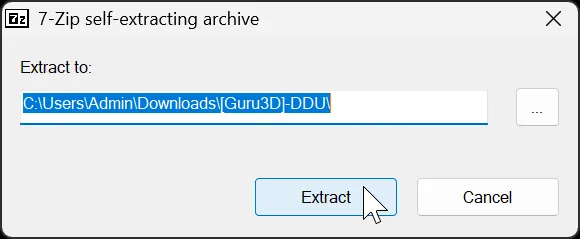 WarningDo not move, modify, or delete any files associated with DDU
WarningDo not move, modify, or delete any files associated with DDU -
Open
Display Driver Uninstaller.exeinside the newly created “DDU vX.X” subfolder from Step 3.WarningSome applications are inaccessible from the downloads folder. So if you get an “File Inaccessible” error message in Safe mode, try moving the extracted folder in Normal boot to a more direct folder like directly in the C drive.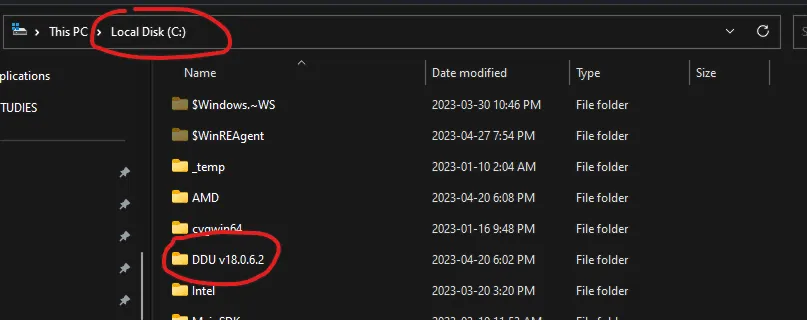
Wiping Display Drivers
Section titled “Wiping Display Drivers”WarningMake sure you are in Safe Mode for the following steps.
Your Display Resolution Will decrease because Windows will revert to the failsafe “MsDisplayAdapter Driver”
Laptops or integrated graphics
Section titled “Laptops or integrated graphics”To wipe display drivers for laptops/devices with onboard graphics: Select the “GPU” device type from the drop-down list on the right.
- Select the
Clean and do NOT restartoption for the first driver, then theClean and restartoption for the second driver. Any GPU driver can be wiped first, the order is irrelevant.
Desktops with a dedicated GPU
Section titled “Desktops with a dedicated GPU”To wipe display drivers from a dedicated GPU: Select the “GPU” device type from the drop-down list on the right, select the GPU driver you wish to uninstall, and click Clean and restart
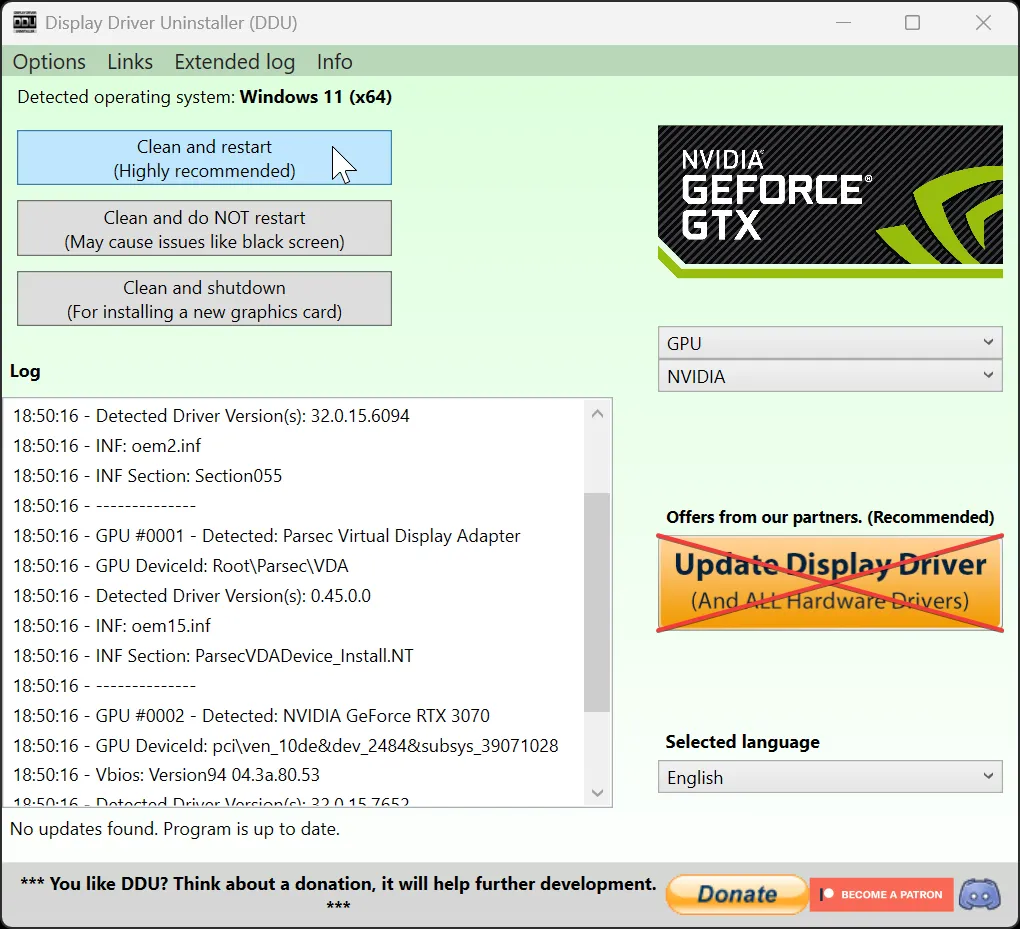
Reinstalling Display Drivers
Section titled “Reinstalling Display Drivers”Custom-built desktops
Section titled “Custom-built desktops”Go to your GPU manufacturer’s website (NVIDIA, AMD, Intel, or Qualcomm) and download the most recent GPU/VGA/Display driver for your device.
Laptops/pre-built desktops
Section titled “Laptops/pre-built desktops”Go to the model’s support page on your manufacturer’s site, and download the latest available display drivers.
ImportantFor devices with multiple graphics processors, download both the integrated and dedicated GPU drivers. Install the integrated GPU drivers first, followed by the dedicated GPU drivers.