DDU Audio
What is DDU?
Section titled “What is DDU?”Display Driver Uninstaller is a program that can fully wipe display/audio drivers, to troubleshoot various issues.
DDU does not erase any personal files. It only wipes the selected driver(s), and any associated info, such as display color profiles, settings, etc
Installing DDU
Section titled “Installing DDU”-
Download DDU, from the green “Download Mirror section” (The EU/USA servers dont matter)
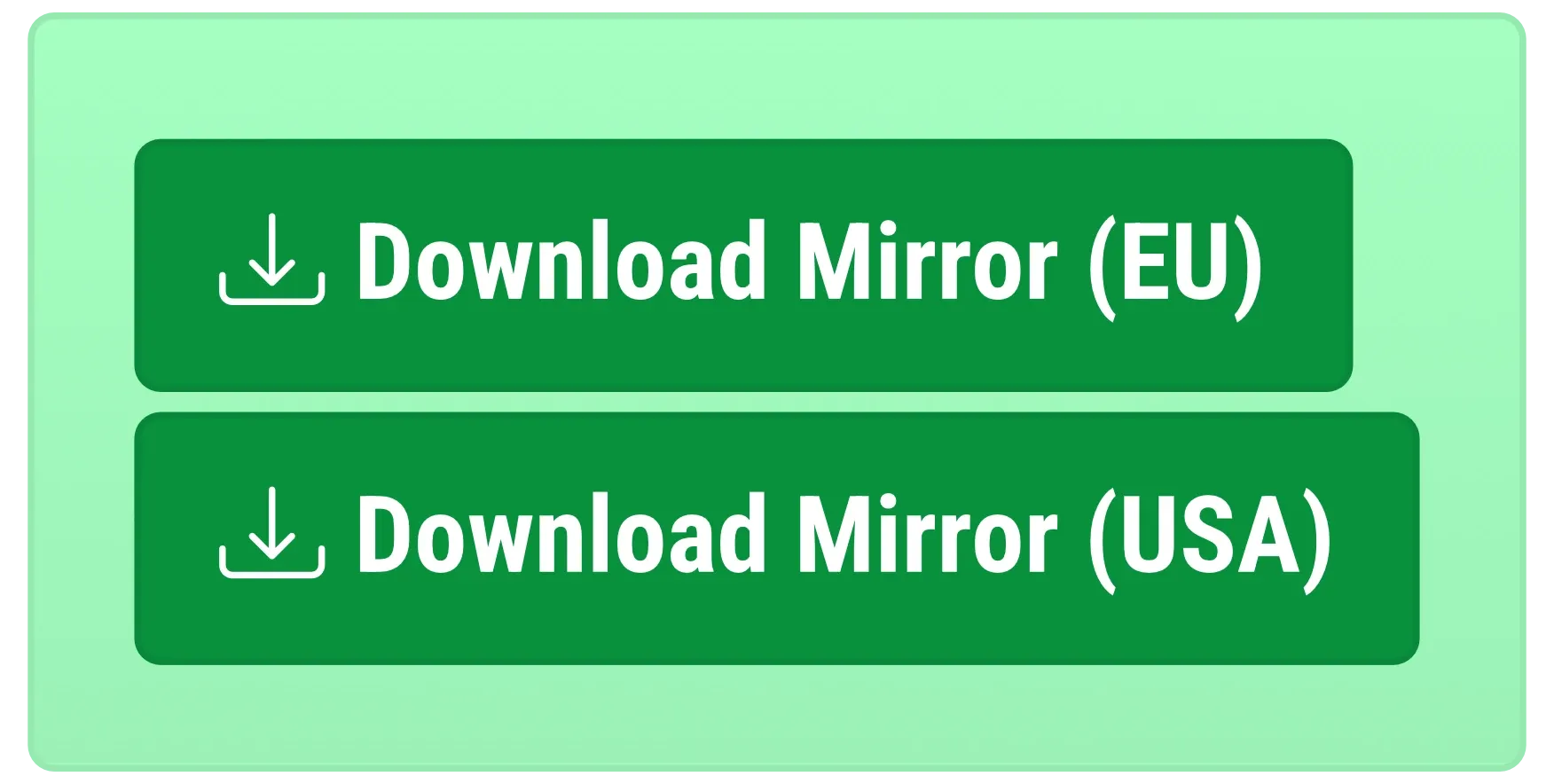
-
Right click and extract the .zip file you just downloaded.
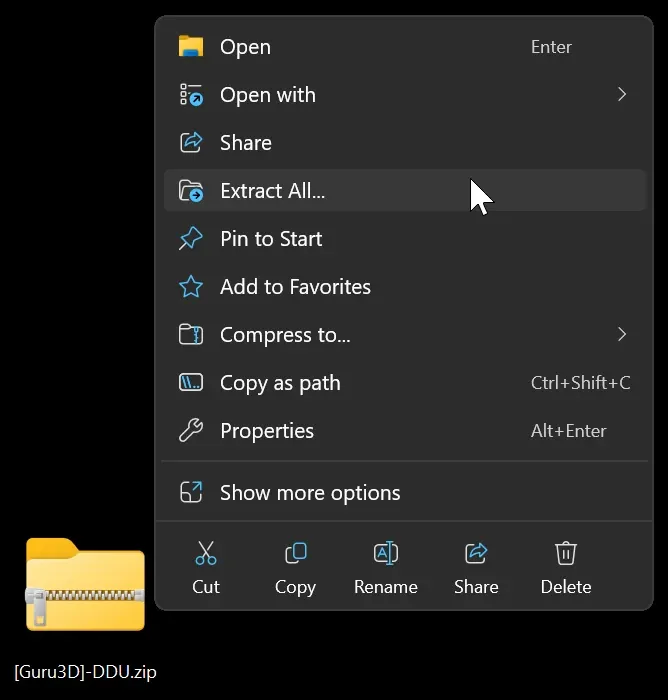
-
Double-click on the .exe in the newly extracted folder, then click “Extract” in the dialog. A new folder containing
Display Driver Uninstaller.exewill be created.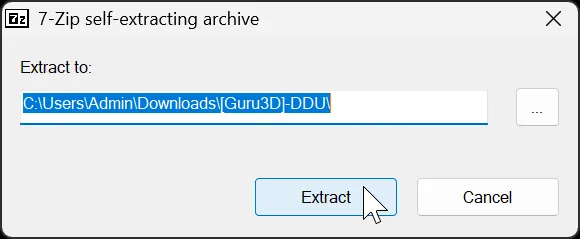 WarningDo not move, modify, or delete any files associated with DDU
WarningDo not move, modify, or delete any files associated with DDU -
Open
Display Driver Uninstaller.exeinside the newly created “DDU vX.X” subfolder from Step 3.WarningSome applications are inaccessible from the downloads folder. So if you get an “File Inaccessible” error message in Safe mode, try moving the extracted folder in Normal boot to a more direct folder like directly in the C drive.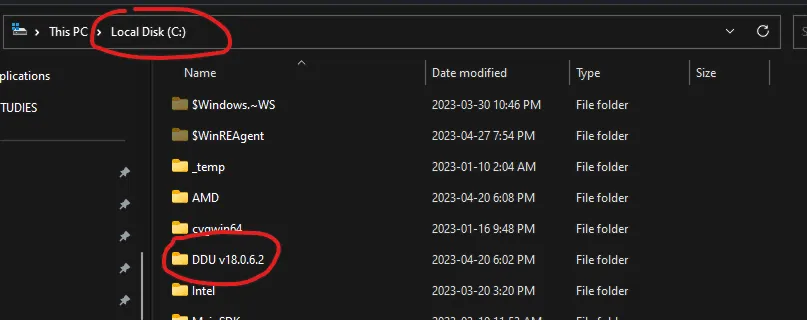
Wiping Audio Drivers
Section titled “Wiping Audio Drivers”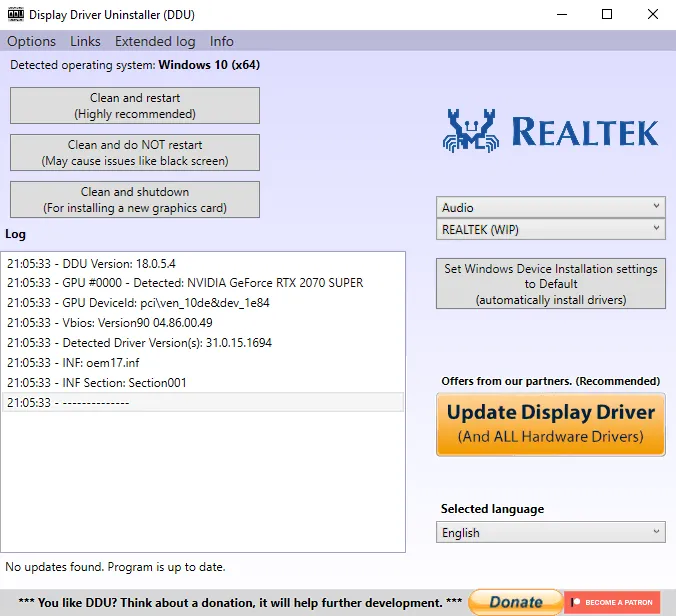
WarningMake sure you are in Safe Mode.
- Select the “Audio” device type from the drop-down list on the right, select the Audio driver you wish to uninstall, and click
Clean and restart
Reinstalling Audio Drivers
Section titled “Reinstalling Audio Drivers”For custom-built desktops
Section titled “For custom-built desktops”Go to your motherboard’s support page on the manufacturer’s site, and download the latest available audio drivers
For laptops/pre-built desktops
Section titled “For laptops/pre-built desktops”Go to the model’s support page on your manufacturer’s site, and download the latest available audio drivers.