DISM and SFC
All commands require an admin CMD or PowerShell
Section titled “All commands require an admin CMD or PowerShell”Note: DISM should be used to repair the OS files before using SFC to repair the OS.
Using DISM without a source
Section titled “Using DISM without a source”DISM is a higher level command compared to SFC that aims to do more than just to fix broken system files, instead fixing the OS image.
-
In CMD or PowerShell run:
DISM /Online /Cleanup-Image /RestoreHealth
The DISM commands below check if the OS image is broken, but do not attempt to fix it.
-
Basic issues
DISM /Online /Cleanup-Image /CheckHealth -
Deeper issues
DISM /Online /Cleanup-Image /ScanHealth
Using SFC
Section titled “Using SFC”SFC is a basic command to check and repair minor OS corruption.
In CMD or PowerShell run:
sfc /scannow
Using DISM with a source WIM (from an ISO)
Section titled “Using DISM with a source WIM (from an ISO)”DISM normally uses an Online source to repair your system, sometimes this leads to errors. You can use a Windows 11 ISO to get a ‘clean’ source locally. Download the ISO using the Windows media creation tool
Double click the downloaded ISO to mount it and note its drive letter in ‘This PC’
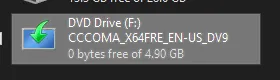
In CMD or PowerShell run:
-
Repair issues with your local source
DISM /Online /Cleanup-Image /RestoreHealth /Source:F:\Sources\install.wim
Using Indices
Section titled “Using Indices”For Windows server you may need to look into using a specific index of the WIM
-
Check a WIM’s indices
- PowerShell:
Get-WindowsImage -ImagePath F:\sources\install.wim - CMD:
dism /Get-WimInfo /WimFile:F:\sources\install.wim
- PowerShell:
-
Use the index to run a repair against your specific OS type
DISM /Online /Cleanup-Image /RestoreHealth /Source:wim:F:\Sources\install.wim:1