Windows Hello Broken
Windows login is not working, and need to fix.
Cannot log into Windows
Section titled “Cannot log into Windows”In the event the you are unable to log into Windows via pin or Windows Hello, and using a password does not work, nor does resetting the pin work, follow the steps below to reset the login screen prompt.
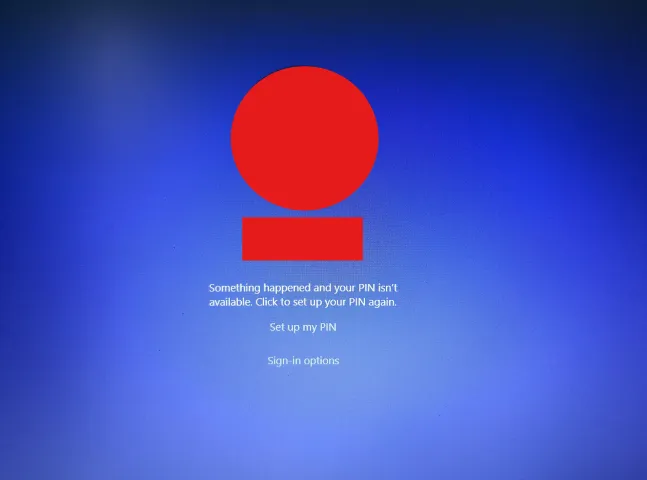
There can be numerous reasons for failure to login:
- Disabled Windows services accidentally while performing a cleanboot (Which also includes Windows Hello)
- Enabled Diagnostic Startup (which also disables Windows Hello as it is considered a non-essential service)
- Third party biometric devices or Security (Antivirus) software and outdated or corrupted drivers
- Corrupted PIN configuration or corrupted system files
- Faulty or buggy Windows updates (Such as KB5055523)
InformationWindows Hello is a login method in addition to the default password login. If you were utilizing other methods of logging in such as PIN, Facial Recognition or Fingerprint, these will be utilizing Windows Hello.
The reason for being unable to log in is because Windows Hello services are down. The following guide will walk you through on how to get those services up and running again.
Step 1: Restart into Windows Recovery Environment (WinRE) and load Regedit
Section titled “Step 1: Restart into Windows Recovery Environment (WinRE) and load Regedit”Press and hold the Shift key when clicking the Restart button on the login page. Keep holding the shift key until you get the blue screen depicting troubleshooting options.
NoteYou may have to restart twice to get to the troubleshooting screen.
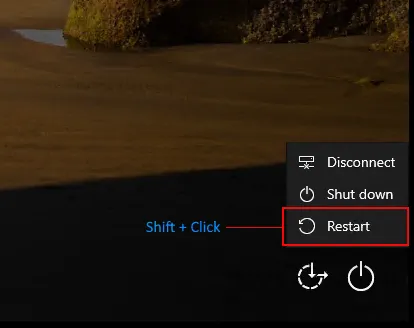
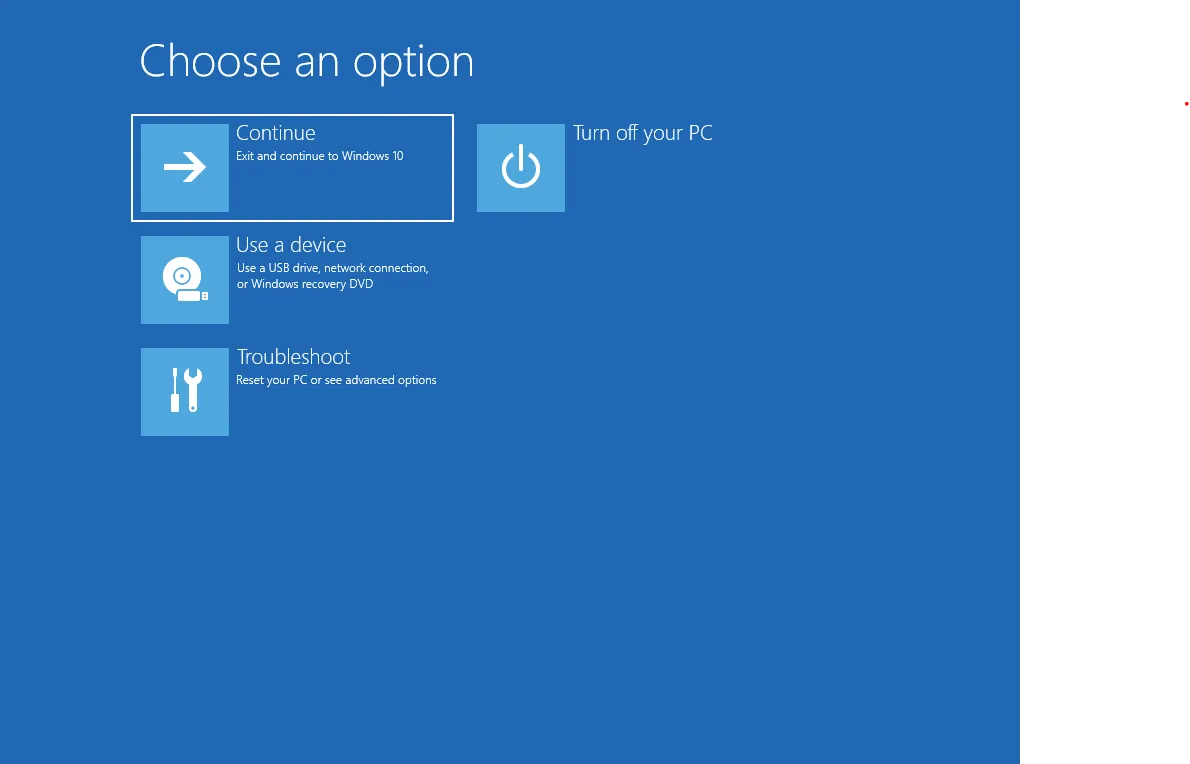
Open up the terminal by selecting Troubleshoot -> Advanced Options -> Command Prompt as depicted below:
-
Troubleshoot
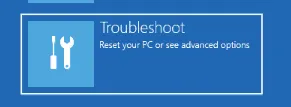
-
Advanced Options
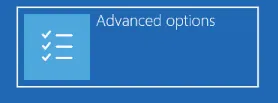
-
Command Prompt
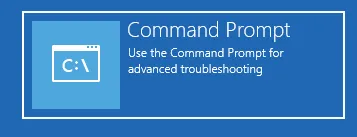
After Step 3, you will have to select your user account, type the password to access the terminal, and will be greeted to the terminal screen, where you will need to type in regedit to open up the corresponding application:
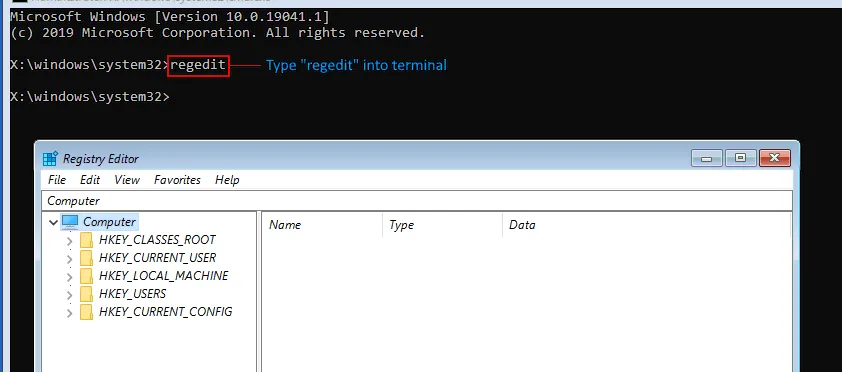
Step 2: Implement potential solutions
Section titled “Step 2: Implement potential solutions”From here, there are now two potential solutions to follow within Regedit.
WarningThe registry is a core component of the OS. Messing up the registry may result in you having to reinstall windows!
Solution 1: Enable Windows Hello Services
Section titled “Solution 1: Enable Windows Hello Services”We will try to open up the SERVICES hive in regedit (the “folders” depicted on the side of regedit are referred to as hives).
In the top bar, type Computer\HKEY_LOCAL_MACHINE\SYSTEM\ControlSet001\Services as shown in the picture:
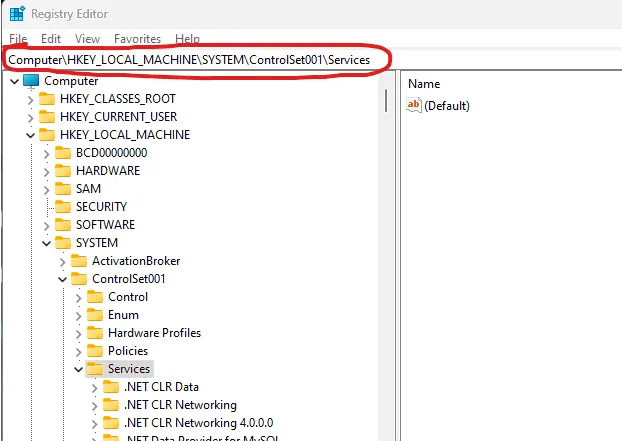
This will bring lots of folders up. These are the Microsoft Services Hive essential for your operating system, and now we will have to look for certain folders to fix the issues.
NoteDifferent regedit folders may look differently from one another depending on the applications installed. However, the services hive will be identical in all Windows 10 and Windows 11 version.
If the services hive opens up, then that means that your OS is working. If the services hive here is missing, then your Windows install may be corrupted, and you may have to reinstall windows, following this guide here.
Here we will look for several different registry hives and keys to fix.
WarningDepending on the type of login you utilize, not all keys may be present! If some of these keys are missing, there is no need to worry. If all of they keys are missing, you will have to resort to reinstalling windows.
Starting the services
Section titled “Starting the services”You will have to look for the following folders/hives, look for the “Start” key, double click it, and set them to manual or auto startup (3/2). Here, I am using Netlogon (Start = 3) as an example, but the principle is the same for all of these:
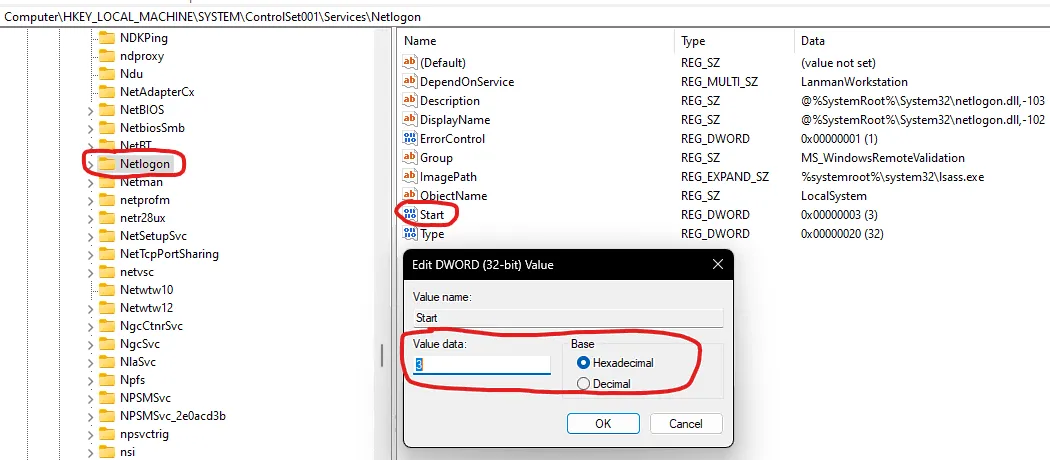
InformationNote that you can search for these keys in the top search bar as well instead!
Manual startup (Start = 3) services:
| Key | Description | Start Value |
|---|---|---|
lmhosts | TCP/IP NetBIOS Helper | 3 |
Netman | Network Connections | 3 |
Netlogon | Secure Channel between Domain Controller and Client | 3 |
seclogon | Secondary Logon (Run As) | 3 |
VaultSvc | Credential Manager | 3 |
Wecsvc | Windows Event Collector | 3 |
WbioSrvc | Windows Biometric Serviced | 3 |
wlidsvc | Microsoft Account Sign-in Assistant | 3 |
KeyIso | CNG Key (Cryptographic Key Process) Isolation | 3 |
Automatic startup (Start = 2) services:
| Key | Description | Start Value |
|---|---|---|
Dhcp | DHCP Client | 2 |
EventLog | Windows Event Log | 2 |
EventSystem | COM+ Event System | 2 |
LanmanServer | Server | 2 |
LanmanWorkstation | Workstation | 2 |
NlaSvc | Network Location Awareness | 2 |
nsi | Network Store Interface Service | 2 |
SamSs | Security Accounts Manager | 2 |
Solution 2: Disable Windows Hello completely
Section titled “Solution 2: Disable Windows Hello completely”We will try to open up the PasswordLess\Device hive in regedit. In the top bar, type HKEY_LOCAL_MACHINE\ssoftware\Microsoft\Windows NT\CurrentVersion\PasswordLess\Device as shown in the image below.
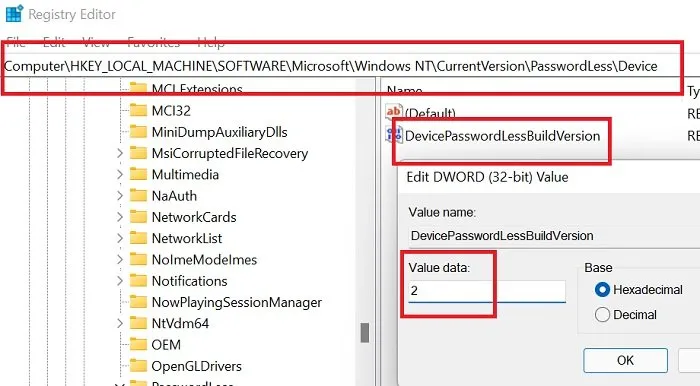
In this hive there will be a “Key” called DevicePasswordLessBuildVersion. Double click it to show the value data. Change it from 2 to 0 (which will disable Windows Hello). The system will now be reverted to logon via password only.
NoteOnce in Windows, if you wish to re-enable Windows Hello, they will have to re-enable this key (by changing 0 back to 2). May have to reconfigure the pin or biometrics after this as the Windows Hello login data will have been reset.
Step 3: Restart and observe
Section titled “Step 3: Restart and observe”Restart the PC now, and boot into normal windows. If login shows up, the fixes have worked. Otherwise, you may have to reinstall windows, as the issue is beyond simply Windows Hello as a service failing to work.